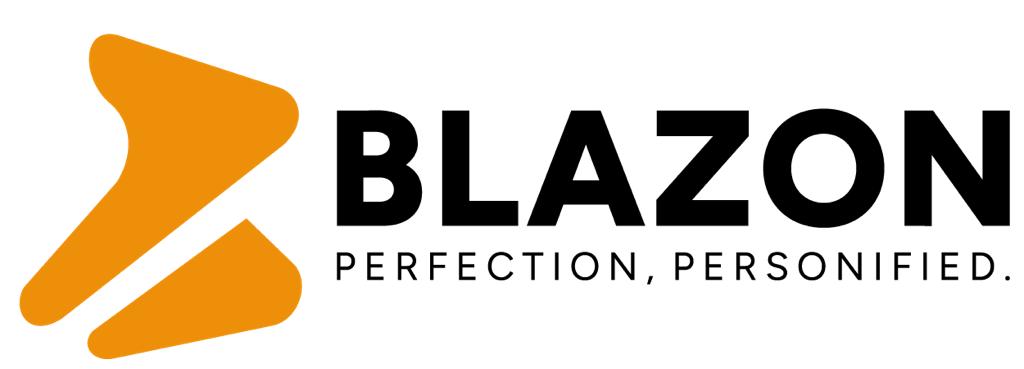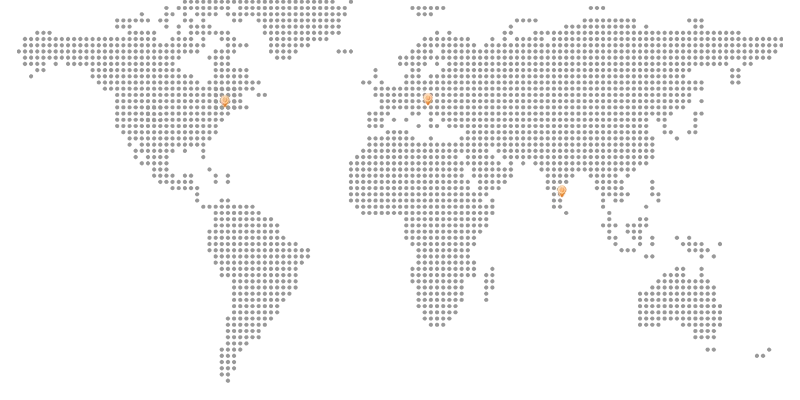In today’s digital age, images play a crucial role in communication, marketing, and personal expression. Among the various image file formats, JPG (Joint Photographic Experts Group) and PNG (Portable Network Graphics) are two of the most popular. JPGs are known for their small file sizes and broad compatibility, while PNGs are praised for their lossless compression and support for transparency. This article will guide you through converting JPG to PNG, explain the benefits of this conversion, and highlight why Adobe Express is an excellent choice for this task.
Understanding JPG and PNG Files
JPG Files: JPG is a widely used image format ideal for photos and web images where file size and loading speed are important. However, JPG does not support transparency and can lose quality with multiple edits.
PNG Files: PNG is a lossless image format that retains all original data, ensuring high-quality images. It supports transparency, making it perfect for web graphics, logos, and images requiring a clear background. Although PNG files are larger than JPGs, they are ideal when image quality and transparency are essential.
Why Choose Adobe Express for This Purpose?
Adobe Express stands out as a top tool for converting JPG to PNG due to its robust features and ease of use. Here are some reasons to choose Adobe Express:
- User-Friendly Interface: Adobe Express offers an intuitive interface that makes the conversion process straightforward, even for beginners.
- High-Quality Conversion: Adobe Express ensures your images maintain their quality during the conversion process, providing crisp and clear results.
- Cross-Platform Accessibility: Whether on a desktop or mobile device, Adobe Express can be accessed from anywhere, making it convenient to use.
Benefits of Converting JPG to PNG
- Preservation of Quality: PNG files use lossless compression, ensuring the original quality and details of your images are preserved.
- Support for Transparency: PNG files support transparent backgrounds, making them perfect for web graphics, logos, and other design elements that need to blend seamlessly with various backgrounds.
- Better for Editing: PNG files maintain their quality through multiple edits, making them more suitable for graphic designers and photographers who need to manipulate images without losing fidelity.
- Enhanced Visuals: High-quality PNG images are ideal for professional presentations, print materials, and any application where image clarity is crucial.
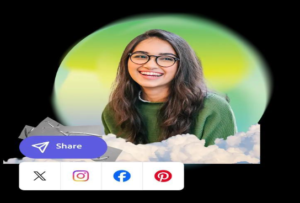
How to Use Adobe Express for Conversion
Converting JPG to PNG using Adobe Express is a straightforward process. Here’s a step-by-step guide:
1. Access Adobe Express: Open your web browser and navigate to Adobe Express. If you don’t have an account, you can sign up for free or use guest mode for limited features.
2. Upload JPG File: Once logged in, click on the upload button or drag and drop your JPG file into the Adobe Express interface.
3. Convert to PNG: Navigate to the export or save option within Adobe Express. Select PNG as the preferred output format for your image.
4. Adjust Settings (if necessary): Adobe Express allows you to adjust settings such as image quality and transparency before finalizing the conversion. Make any necessary adjustments to ensure optimal results.
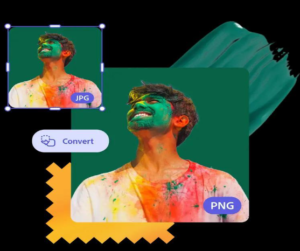
5. Save Converted PNG: After making adjustments, save or export the converted PNG file to your device. Adobe Express supports various file formats and allows you to customize the file name and storage location.
Conclusion
Converting JPG to PNG using Adobe Express is a seamless and efficient process that preserves image quality and supports transparency. Whether you’re a professional photographer, graphic designer, or casual user, Adobe Express offers the tools and flexibility needed to achieve excellent results.
FAQs
1. What is the primary difference between JPG and PNG? JPG uses lossy compression, resulting in smaller file sizes but some loss of image quality, while PNG uses lossless compression, preserving image quality and supporting transparency.
2. Why should I use Adobe Express for converting JPG to PNG? Adobe Express offers a user-friendly interface, high-quality conversion, advanced editing tools, and cross-platform accessibility, making it a comprehensive tool for image conversion.
3. Can I adjust image settings during the conversion process in Adobe Express? Yes, Adobe Express allows you to adjust settings such as image quality and transparency before finalizing the conversion to ensure optimal results.
4. Is Adobe Express accessible on mobile devices? Yes, Adobe Express is accessible on both desktop and mobile devices, allowing you to convert and edit images from anywhere.