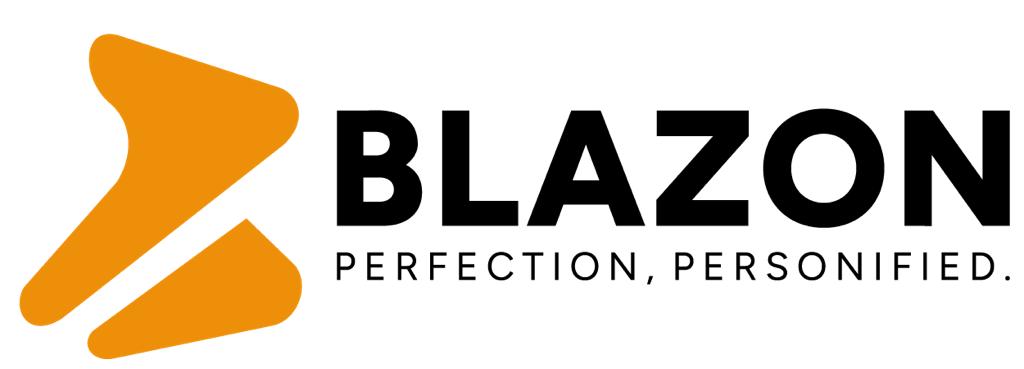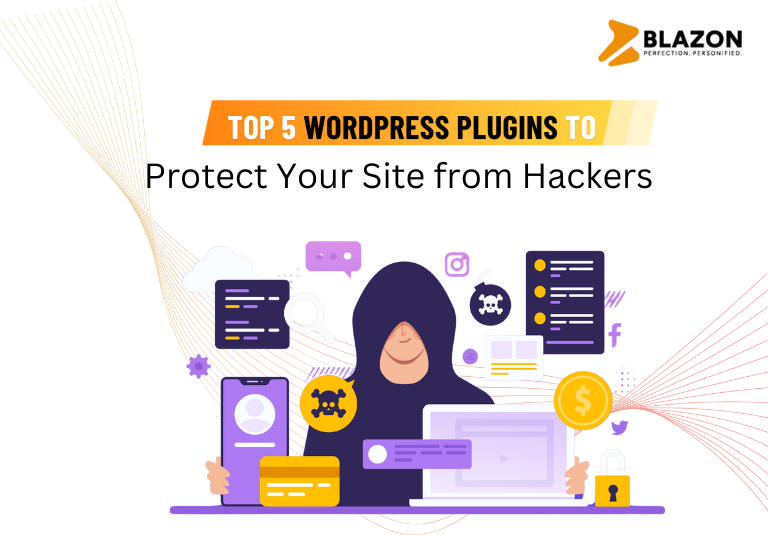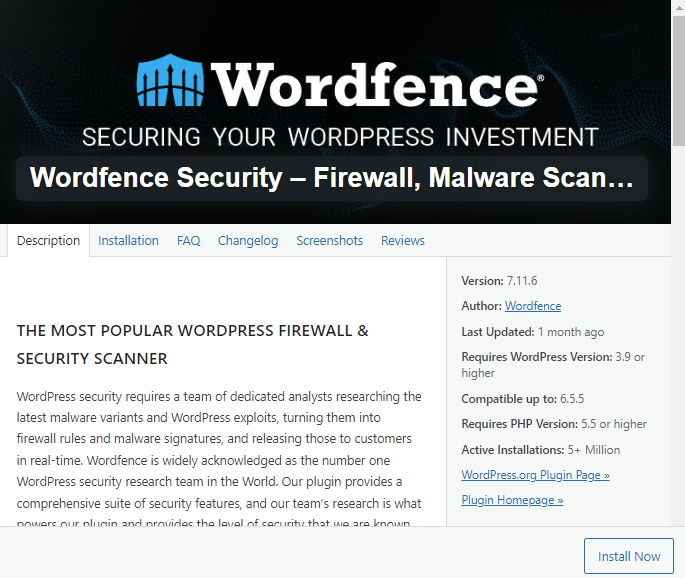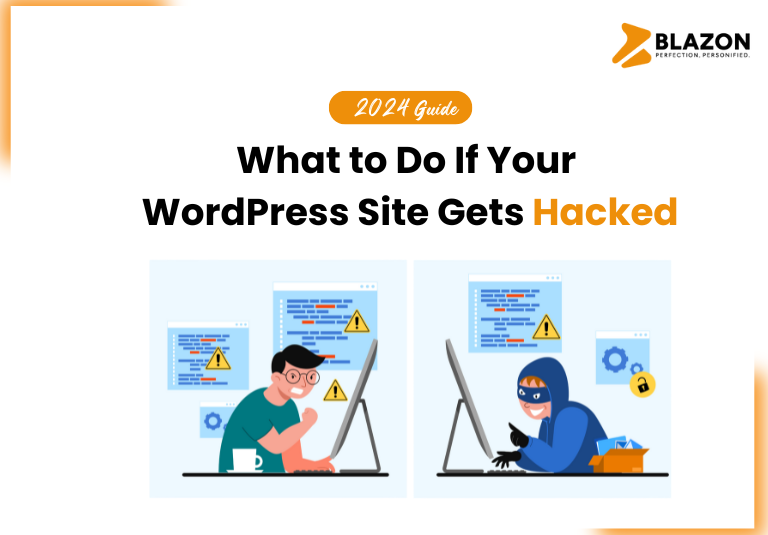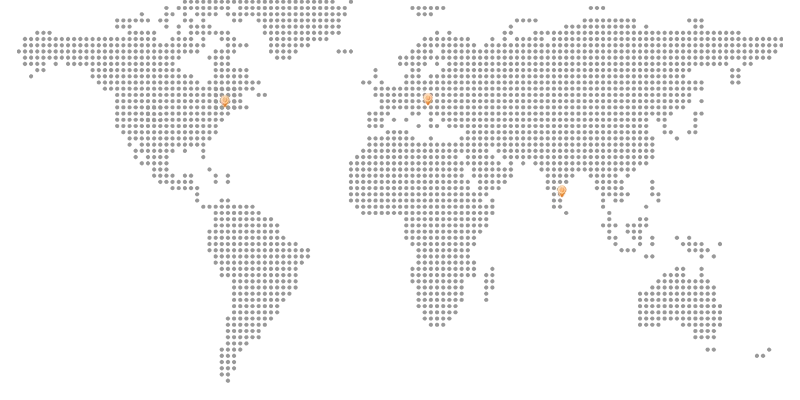In today’s digital world, security is a top priority for any website owner. WordPress, being the most popular content management system, is often a target for hackers. Fortunately, there are several plugins available that can help protect your WordPress site from malicious attacks. In this blog, we’ll explore the top 5 WordPress plugins that you can use to safeguard your site against hackers.
1. Wordfence Security
Wordfence Security is one of the most popular and comprehensive security plugins available for WordPress. It offers a wide range of features designed to protect your site from various types of attacks.
Key Features
- Web Application Firewall (WAF): Wordfence includes a powerful firewall that blocks malicious traffic before it reaches your site.
- Malware Scanner: The plugin scans your files, themes, and plugins for malware, bad URLs, backdoors, and SEO spam.
- Login Security: Wordfence provides two-factor authentication (2FA) and CAPTCHA to prevent brute force attacks.
- Real-Time Threat Defense Feed: The plugin updates itself with the latest firewall rules, malware signatures, and malicious IP addresses.
Why Use Wordfence
Wordfence is easy to use and provides an all-in-one solution for WordPress security. The real-time threat defense feed ensures that your site is protected against the latest threats. Additionally, the malware scanner and login security features add extra layers of protection.
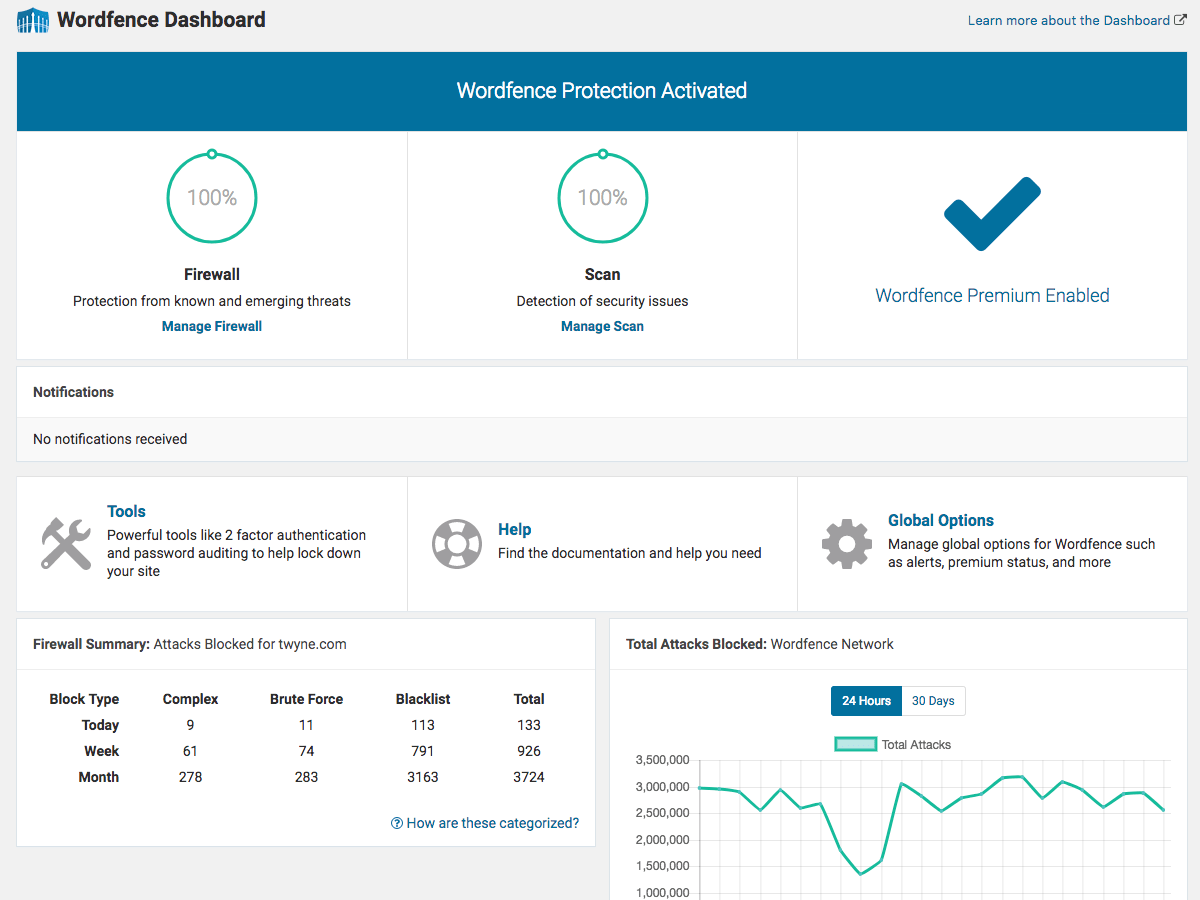
How to Use Wordfence
1. Install and Activate: Go to your WordPress dashboard, navigate to Plugins > Add New, and search for “Wordfence Security.” Install and activate the plugin.
2. Run an Initial Scan: Once activated, run an initial scan to check for any existing vulnerabilities.
3. Configure Settings: Customize the firewall settings, enable 2FA, and configure the malware scanner according to your needs.
Pro Tip: Consider upgrading to Wordfence Premium for additional features like country blocking, real-time IP blacklisting, and more frequent scans.
2. Sucuri Security
Sucuri Security is another excellent plugin that offers robust security features to protect your WordPress site. Developed by a leading security company, Sucuri, this plugin provides a comprehensive security suite.
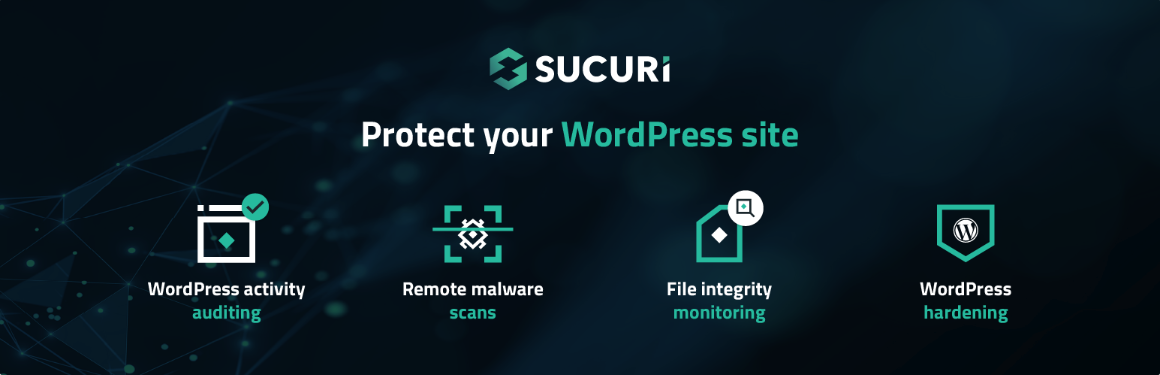
Key Features
- Security Activity Auditing: Monitors all security-related events on your site, including file changes, login attempts, and user activity.
- File Integrity Monitoring: Compares your core files with the official WordPress repository to detect any unauthorized changes.
- Remote Malware Scanning: Uses Sucuri’s servers to scan your site for malware and security issues.
- Post-Hack Security Actions: Provides guidelines and tools to clean up your site after a security incident.
- Blacklist Monitoring: Checks your site against various blacklist engines to ensure it hasn’t been flagged for malicious activity.
Why Use Sucuri Security
Sucuri Security offers a comprehensive set of tools for monitoring, detecting, and responding to security threats. The plugin’s remote malware scanning and blacklist monitoring provide an additional layer of protection.
How to Use Sucuri Security
1. Install and Activate: From your WordPress dashboard, navigate to Plugins > Add New, and search for “Sucuri Security” Install and activate the plugin.
2. Complete the Setup Wizard: Follow the setup wizard to configure the basic settings.
3. Run an Initial Scan: Perform an initial malware scan to check for any existing issues.
4. Monitor Activity: Regularly review the security activity logs to stay informed about any suspicious activity.
Pro Tip: Upgrade to Sucuri’s premium services for additional features like a Web Application Firewall (WAF) and DDoS protection.
3. iThemes Security
iThemes Security, formerly known as Better WP Security, is a popular security plugin that offers over 30 different ways to secure and protect your WordPress site.

Key Features
- Brute Force Protection: Limits the number of login attempts and locks out users who try to guess your password.
- File Change Detection: Alerts you if any files on your site have been changed.
- 404 Detection: Monitors for 404 errors and locks out IP addresses that generate too many errors.
- Database Backups: Schedules regular backups of your database to ensure you can recover your site in case of a breach.
- Two-Factor Authentication (2FA): Adds an extra layer of security to your login process.
Why Use iThemes Security
iThemes Security provides a comprehensive suite of tools that cover various aspects of WordPress security. Its user-friendly interface makes it easy for beginners to configure and manage their site’s security.
How to Use iThemes Security
1. Install and Activate: Go to Plugins > Add New in your WordPress dashboard, search for “iThemes Security” then install and activate the plugin.
2. Run the Security Check: Use the one-click security check to automatically apply basic security settings.
3. Configure Advanced Settings: Explore advanced settings to enable features like file change detection, brute force protection, and 2FA.
4. Schedule Backups: Set up a schedule for regular database backups.
Pro Tip: Consider iThemes Security Pro for additional features such as password expiration, user action logging, and priority support.
4. All In One WP Security & Firewall
All In One WP Security & Firewall is a comprehensive and user-friendly security plugin that offers a range of features to enhance the security of your WordPress site.
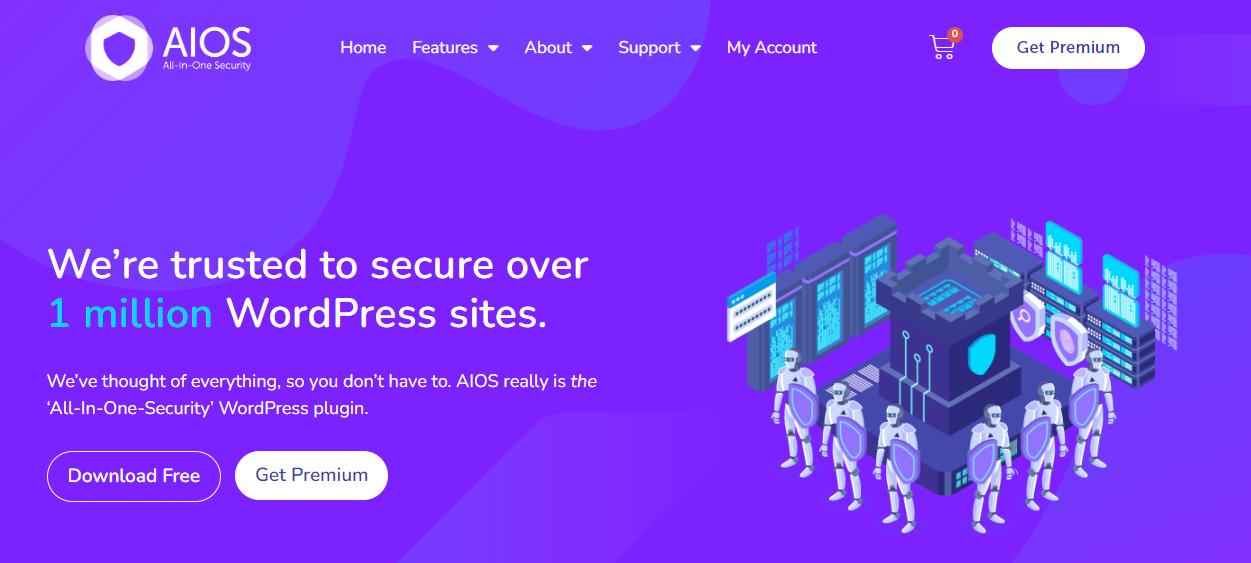
Key Features
- User Account Security: Enforces strong passwords, monitors account activity, and locks out users after multiple failed login attempts.
- Database Security: Adds an additional layer of protection to your WordPress database by changing the default table prefix.
- File System Security: Scans your WordPress files for permissions issues and fixes them automatically.
- Firewall Protection: Provides basic firewall protection to block malicious traffic.
- A Scanner: Regularly scans your site for vulnerabilities and provides recommendations for improvement.
Why Use All In One WP Security & Firewall
This plugin is highly configurable and offers a wide range of security features without slowing down your site. The built-in firewall and security scanner are particularly useful for preventing and detecting attacks.
How to Use All In One WP Security & Firewall
1. Install and Activate: Navigate to Plugins > Add New, search for “All In One WP Security & Firewall,” then install and activate the plugin.
2. Complete the Setup Wizard: Follow the setup wizard to configure the basic settings.
3. Run an Initial Scan: Perform an initial security scan to identify and fix any vulnerabilities.
4. Enable Firewall Protection: Configure the firewall settings to block malicious traffic.
Pro Tip: Regularly check the security strength meter provided by the plugin to ensure your site remains secure.
5. BulletProof Security
BulletProof Security is a powerful security plugin that provides extensive protection for your WordPress site. It offers a range of advanced security features and tools.
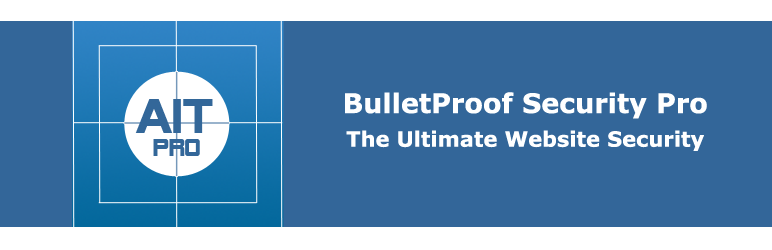
Key Features
- Login Security: Protects against brute force attacks with features like login security and monitoring.
- Database Security: Performs automatic database backups and offers database restoration options.
- File Monitoring: Monitors and protects your WordPress files from unauthorized changes.
- Malware Scanner: Scans your site for malware and other security threats.
- Firewall Protection: Includes a built-in firewall to block malicious traffic.
Why Use BulletProof Security
BulletProof Security offers a comprehensive set of features that cover various aspects of WordPress security. Its advanced tools are particularly useful for users who want to have granular control over their site’s security.
How to Use BulletProof Security
1. Install and Activate: Go to Plugins > Add New in your WordPress dashboard, search for “BulletProof Security” then install and activate the plugin.
2. Run the Setup Wizard: Use the setup wizard to configure the basic settings.
3. Enable Login Security: Configure login security settings to protect against brute force attacks.
4. Set Up Database Backups: Schedule regular database backups to ensure your data is safe.
Pro Tip: Explore the advanced settings to customize the security features according to your specific needs.
Conclusion
Protecting your WordPress site from hackers is essential to maintaining a secure online presence. By using these top 5 security plugins—Wordfence Security, Sucuri Security, iThemes Security, All In One WP Security & Firewall, and BulletProof Security—you can safeguard your site against various types of attacks. Each plugin offers unique features and benefits, so choose the one that best suits your needs. Remember, regular updates and ongoing monitoring are key to keeping your site secure. For added peace of mind, hire a WordPress expert to ensure your site is always protected.